hasp_decrypt Screen
Description
Decrypts a buffer
using the AES encryption algorithm. The hasp_decrypt
screen contains the following fields:
|
Size |
Size (in bytes) of the buffer to be decrypted. Minimum size: 16 bytes Maximum size: 1024 bytes. |
|
Handle |
The handle for the current session. |
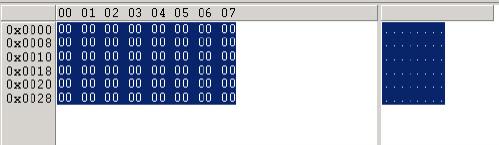
The
hasp_decrypt screen includes the
editor shown above. Enter hex
characters on the left side of the editor, or use the right
side to enter ASCII characters.
|
Load |
Click to navigate to and load the file that contains the data you want to decrypt. |
|
Save As |
Save the decrypted data in a specific folder. |
|
Reset Buffer |
Click to reset the buffer to its initial status. |
Click Execute to transfer the function and field definitions to the Sentinel Licensing API. After the function is executed, corresponding values are displayed in the status fields and the executed function call is logged in the API Call History.
Use this function if you have
already encrypted a buffer using the hasp_encrypt
function that you now want to decrypt.
CAUTION!
Do not click Execute after switching
from the hasp_encrypt screen to
the hasp_decrypt screen. Clicking
the execute command will decrypt the data buffer and insert
unencrypted text into your application source.
Related Topics
Encrypting and Decrypting Data Buffers
hasp_login screen
hasp_encrypt screen
