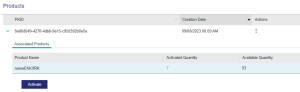Products
NOTE The Products page is available only when you log in using PKID.
A product is a software application that can be ordered or licensed. The product key or PKID is unique string that identifies the product in an entitlement. You can use the PKID to log in to the Sentinel EMS customer portal and manage the relevant product from the Products page.
The Products Page
In the navigation pane, click Products to open the Products page.
Viewing Product Information
The following details are available on the Products page for the given PKID:
| Attribute | Description |
|---|---|
| PKID | Product Key ID. It is the unique string that identifies a product in an entitlement. |
| Creation Date | Creation date of the product associated with the PKID. |
|
|
|
| Product Name | Name of the product associated with the PKID. |
| Activated Quantity | Product quantity that has been activated. You can click the activated quantity to view the Activations page. |
| Available Quantity | Product quantity that is available for activation. |
Actions for Products
The following table lists the actions available in the grid for each product:
| Action | Description |
|---|---|
| View Certificate | Displays the entitlement certificate for the product and enables you to send the entitlement certificate details by email. For details, see Viewing an Entitlement Certificate. |
| View Activations |
Opens the activations that are already performed for the product using the Activations page. For details, see Activations. |
| View Downloads | Opens the download details of the activated product in the Downloads page. For details, see Downloads. |
| Manage Fingerprints |
Manage fingerprints for the product. This action appears only if the product allows fingerprint registration as a mechanism for locking your licenses. You can register the fingerprints of the machines that will be using the product. For more information, see Managing Fingerprints for Entitlements. |
Activating a Product
If an activation option is available, you can activate the product to generate a license. For details, see:
> Activate Using the 'Activate' Button